Requesting Access to OneNote
When accessing OneNote, this message may appear:

This is because the child who is logged in does not have permission to access that notebook. In the vast majority of instances this is because a different sibling is logged in.This is because the child who is logged in does not have permission to access that notebook. In the vast majority of instances this is because a different sibling is logged in.For example:Child A and Child B are siblings.
Child A is in Year 5, and Child B is in Year 2.Child A is trying to access their OneNote, but Child B is currently logged in.
Child A will not have access as the system believes they are Child B.
To avoid this, you can try any of the following methods:
1. Set up multiple users on your PC
On your computer, you will need to go to ‘Settings’, select ‘accounts’ and then ‘Other Users’. Here you can create an account for each child and switch between them easily throughout the day.
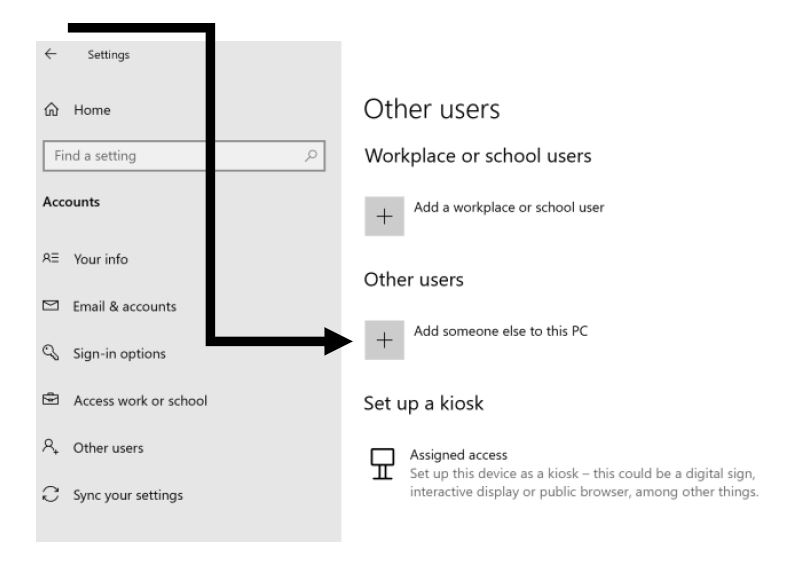
2. Use an in-private browsing window to sign into the other child’s Teams and OneNote.
Use an in-private browsing window to sign into the other child’s Teams and OneNote.You will find this through the 3 dots in the top right corner of the browser window (on Edge).
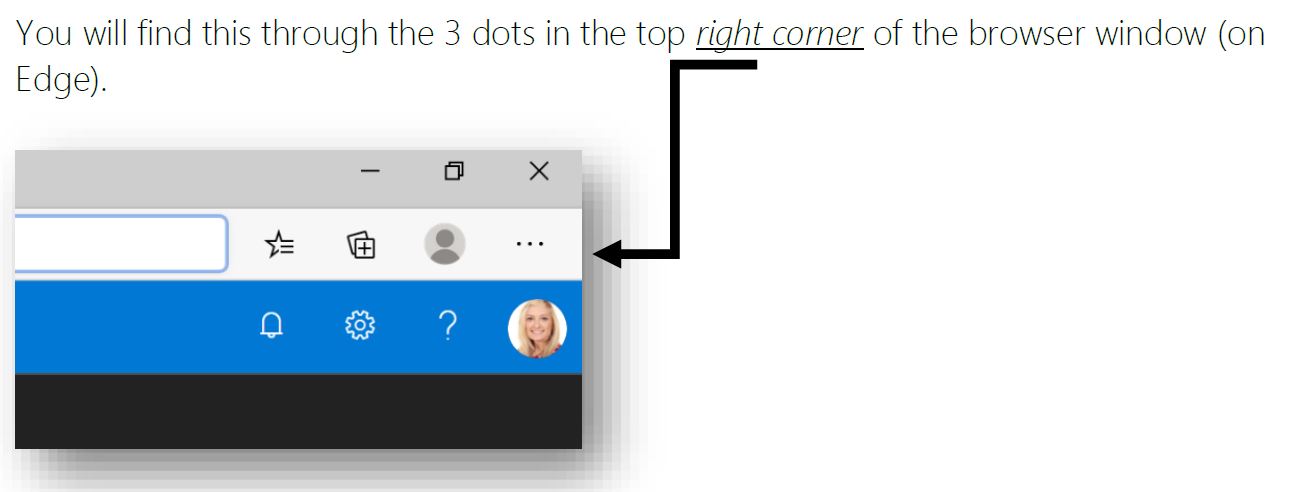
You will then see the option to open ‘New InPrivate window’.
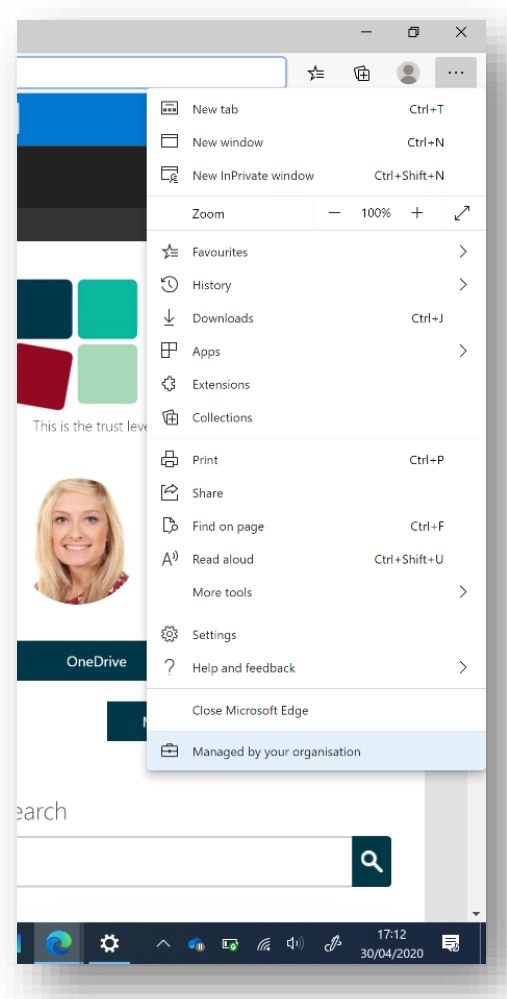
Here you can go to ‘portal.office.com’ and sign in using your child’s account as normal.
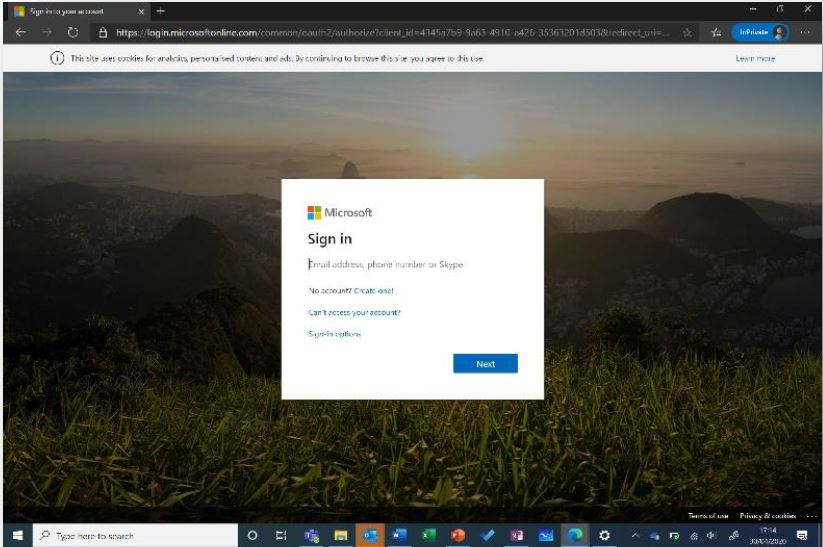
Once signed in, you can access all the Office Apps through the browser rather than the app. You will see them displayed in icons across the screen
3. a) Adding a Second Account to OneNote. (OneNote App)
On the OneNote app, click the ellipsis in the top right, then click ‘Settings’.
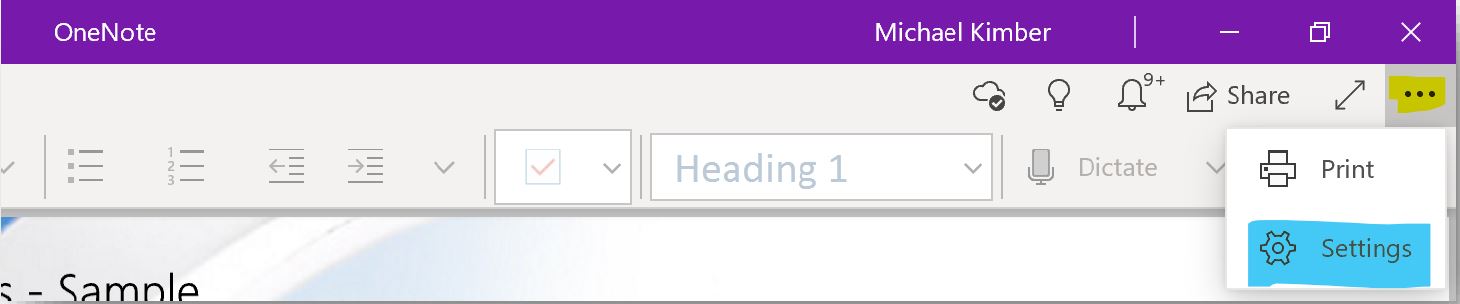
Then, click ‘Accounts’ and ‘Add account’ to log in as a second child.Then, click ‘Accounts’ and ‘Add account’ to log in as a second child.
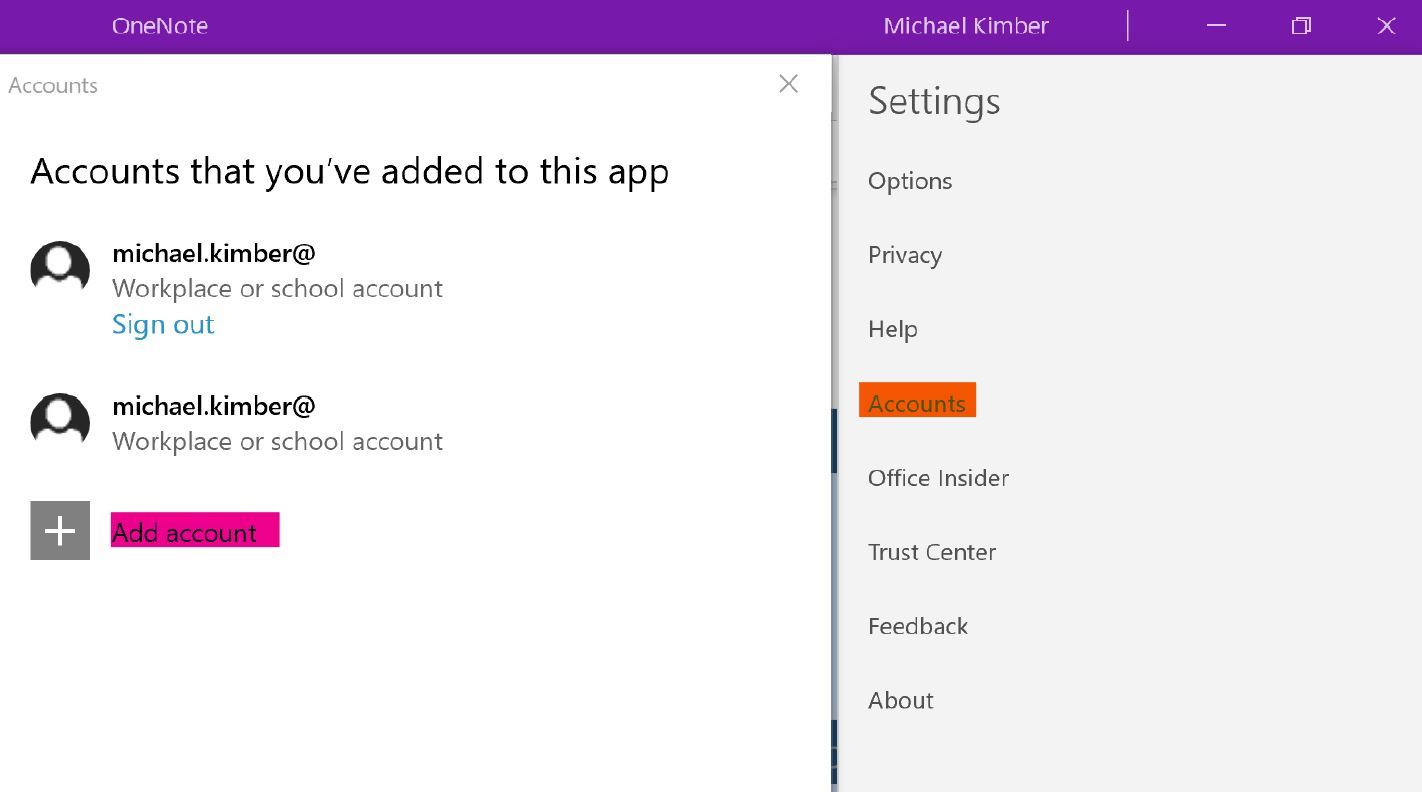
You can then access this location in future to switch between the different users.
