A Parent’s Guide to using the Library Software
We use Library software called Accessit.
Cornerstone Academy Trust Library (accessit.online)
Logging in
When you go to the Accessit web app, you should see this screen:
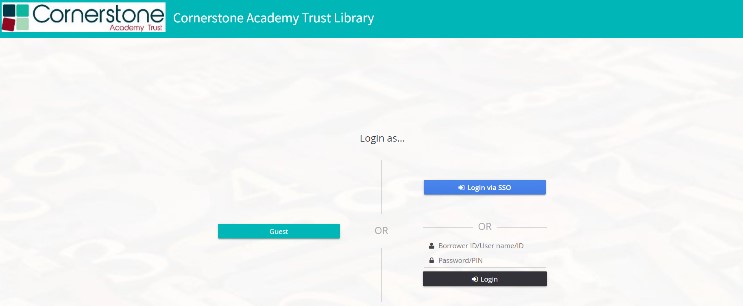
You can browse as a guest or use the blue Single Sign On button to sign in.
If you have any difficulties with this please email our librarians on This email address is being protected from spambots. You need JavaScript enabled to view it. giving your child’s name, year and school.
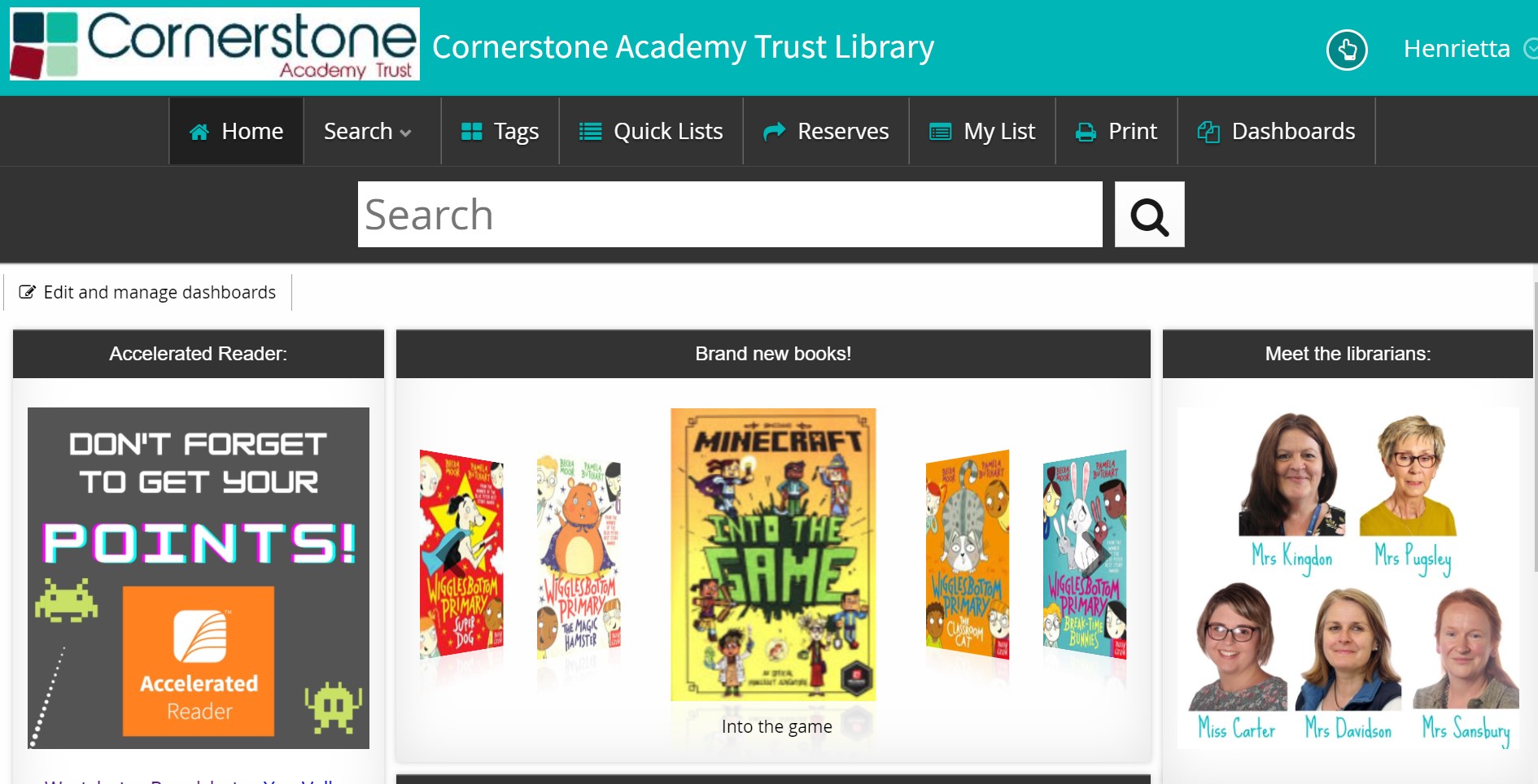
Checking your loans
Once signed in you can check which books your child has out by clicking on your child’s name on the top right of the screen and then My Borrowing Details.
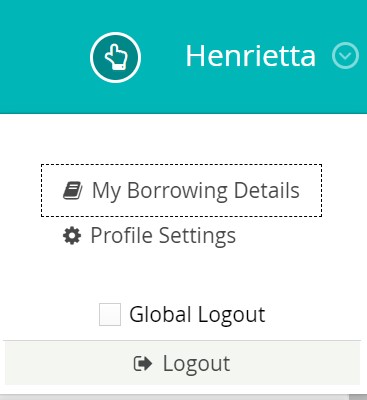
My Borrowing Details will show which books your child has out and any reserves placed.
Children are usually allowed 3 books at a time, though in certain situations we can allow more. Please message our librarians to discuss any specific requests. This email address is being protected from spambots. You need JavaScript enabled to view it.
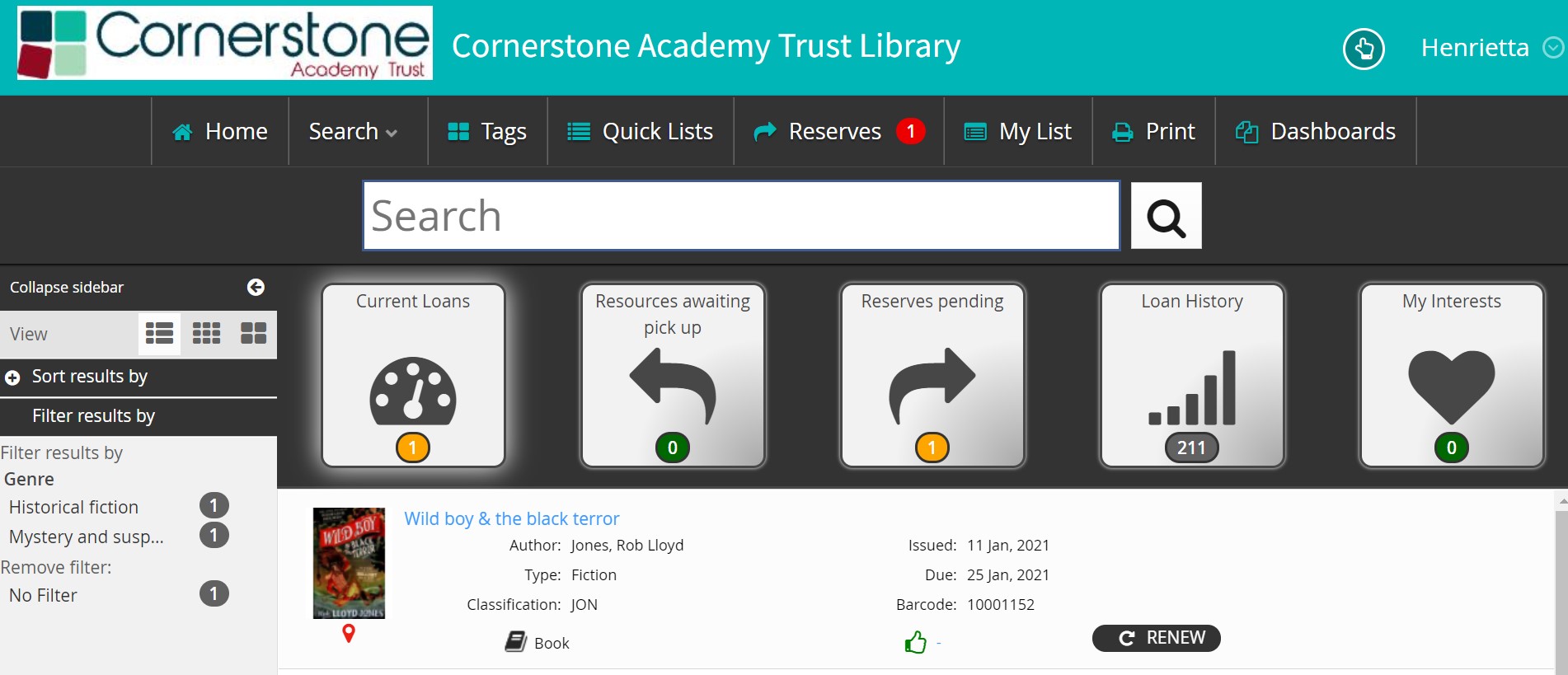
Searching for books
You can search for a book, author, or subject by typing in the large search box.
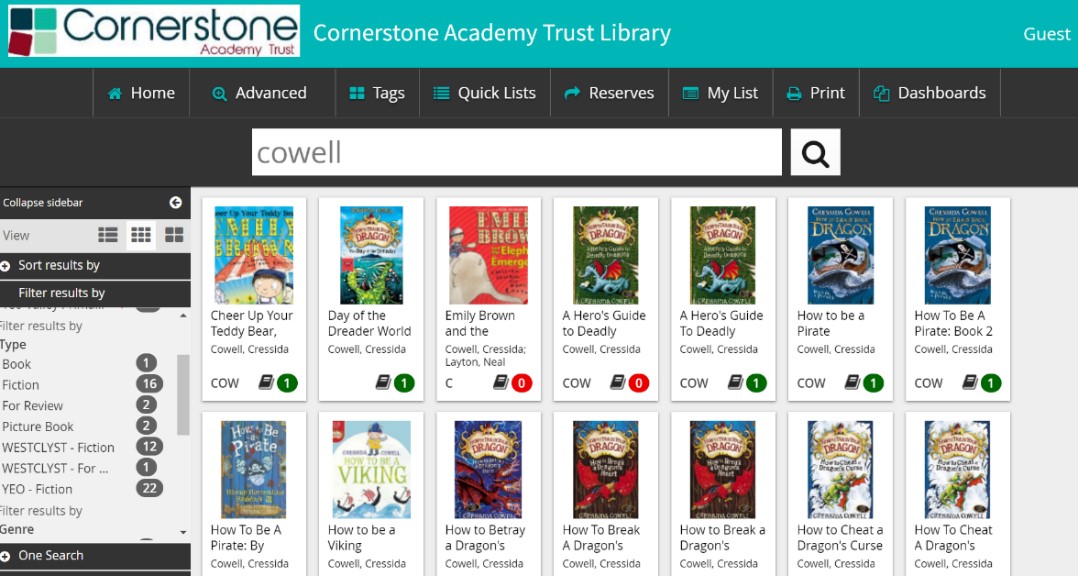
The number below each title tells you how many copies are available (green) or out (red).
This View shows each book as a button. You can also see the books as a list by clicking on the different options in View at the top of the side bar on the left side of the screen.
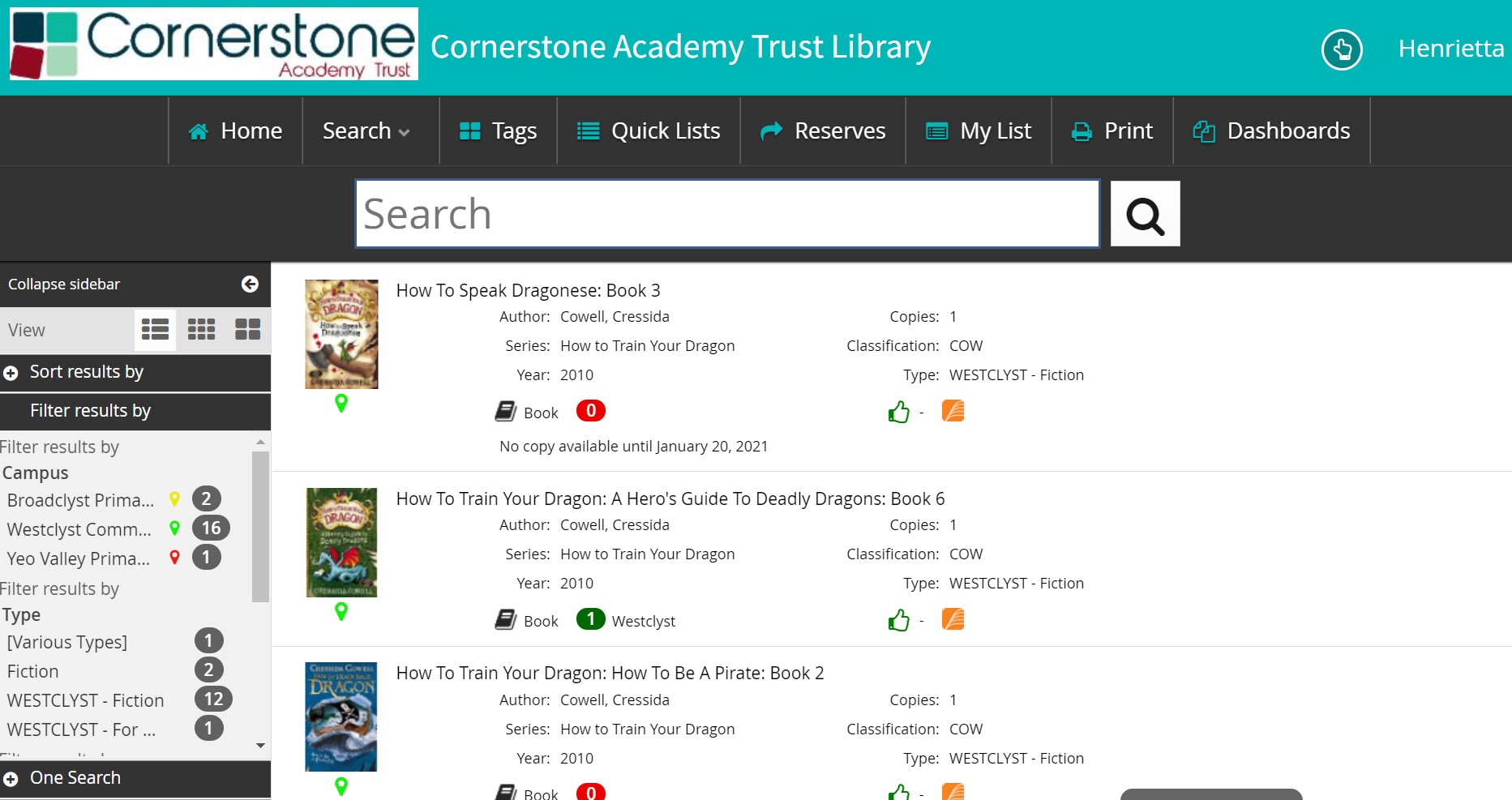
By hovering over the orange Accelerated Reader icon. you will be able to see the AR book level details.
You can search for books in your Accelerated Reader ZPD range by clicking on Search and choosing Accelerated Reader Search. You can also choose the Interest Level – LY for Key Stage 1 and MY for Key Stage 2. However please be aware that some books which do have quizzes won’t show up on this search yet – we are still working on this.
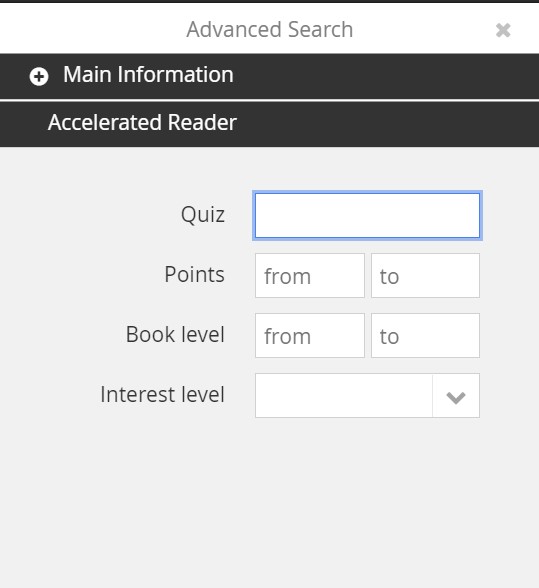
The ticks in coloured boxes represent the different sites. You can reserve a book from a different school if you like but it will take longer to arrive. Restrict your choice to your own school by unticking the other schools and only leaving your own school ticked.
Broadclyst Monkerton Westclyst Yeo Valley
Overdue emails
The library software sends out automated emails home letting you know about any Overdue loans. We suspended these while the schools were closed but intend to restart soon and hope that this will be a helpful way for you to keep track of your child’s borrowing. Please email This email address is being protected from spambots. You need JavaScript enabled to view it. with any queries.
Reserving a book
Once you have chosen the book you would like, then drag it to the Reserves button. You will need to be logged in to reserve a book.
Once you have reserved a book, your child will need to come to the library to collect it, or if it is out or coming from another site, to hear how long it will be before the book is available to borrow.
If you have any trouble reserving a book or have other questions, then please do email our librarians on This email address is being protected from spambots. You need JavaScript enabled to view it.
